
This option will take you onto the following screen:

To enrol the first student just type in the details in the spaces provided, and to enrol another student you will have to click on the "New Student" button. When you click on the "New Student" button you will notice that, some of the fields are emptied. To change the level of the student, select a level from the drop-down list.
To step through the memory use the "Next" and "Previous" buttons.
To search for a student click on the search button.



To search by Student ID, click on the ID check box and the click on the "Search" button. Then in the following screen type in the Student ID and click on the "OK" button. If the student is found then the student's details will be shown, if not found the a message box will appear stating "Student ID not found.
To edit a student record, go to the student record and make the changes. To change the password, search for the user that you wish to change the password of, then go to password text box and clear its contents. Type in the new password using your keyboard.
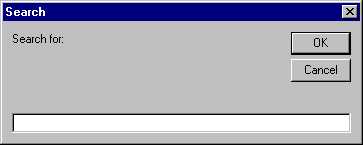
Search by First Name, and Last Name work in the same way as Search by ID.
To delete a student, make sure that the student record you wish to delete is displayed on the screen. Then press the "Delete" button, then you will be asked to confirm your action, press Yes to delete, or No to cancel.
Press the "Exit" button to return to the main menu.